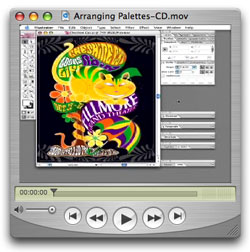To be more efficient when working in any application it is important to have a well-organized workspace and to learn frequently used keyboard shortcuts. In this tech tip, we will review features for arranging palettes in Adobe applications. We will specifically look at a file in Adobe Illustrator.
There are a variety of palettes available in each Adobe application. We will focus on Illustrator's pallets. These are listed in the Window menu. Simply select a palette from the Window menu to make it appear or disappear from your workspace. A check mark appears next to any open palettes. Once a pallet is open you can change how much information is displayed for that palette by double-clicking on a palette's tab.
Some palettes are related to others such as the Character, Paragraph and Open Type palettes. So it makes sense to group them together by selecting the palette's tab and dragging it over next to the desired or destination palette. If the palette is open you will see a dark box outlining the destination palette. Note, however, that once the palettes are grouped, if you turn any one of the palettes off in the Window menu, all the palettes in that group are removed from your workspace. To make a palette appear at the front of its group, click on the palette's tab. To move an entire palette group, drag its title bar. You can also remove a palette from a group into a separate palette or into another group.
Another useful organizational tool is the ability to dock palettes or palette groups together. This minimizes the frustration of a palette or palette group being hidden by another palette or palette group. To dock palettes, drag the palette's tab to the bottom of another palette. If the palette is open you will see a thick black line appear along the bottom of the destination pallet. You can now open any palette and it will shift the palettes beneath down so they are still visible. You can also drag the docked palette by selecting the title bar.
The ability to group and dock palette makes it much easier to create an efficient and organized workspace.
Click here to view a QuickTime Movie that shows this procedure. (Requires QuickTime.)